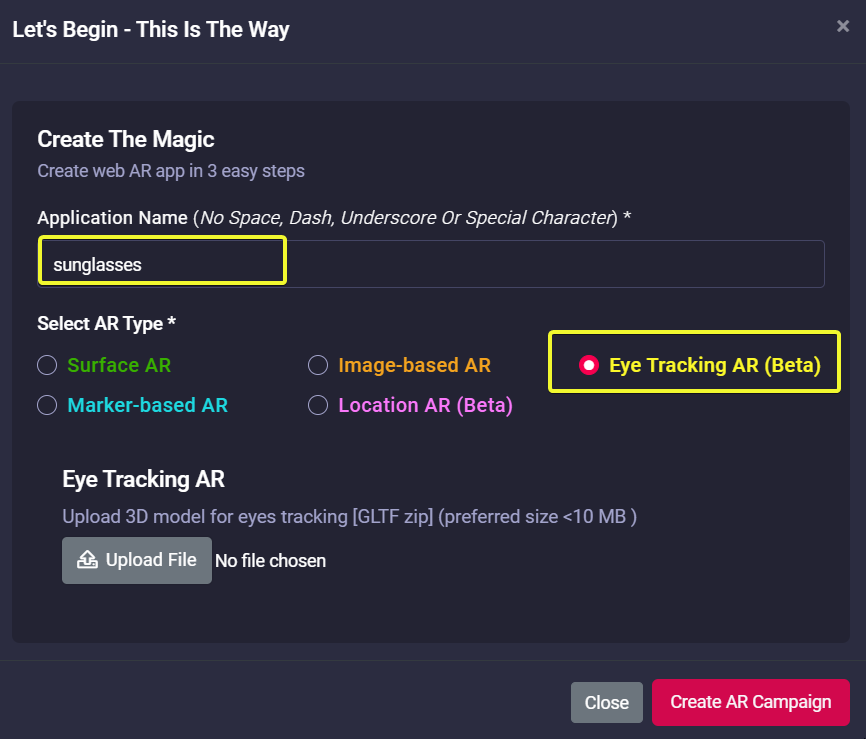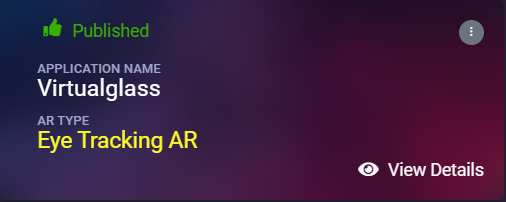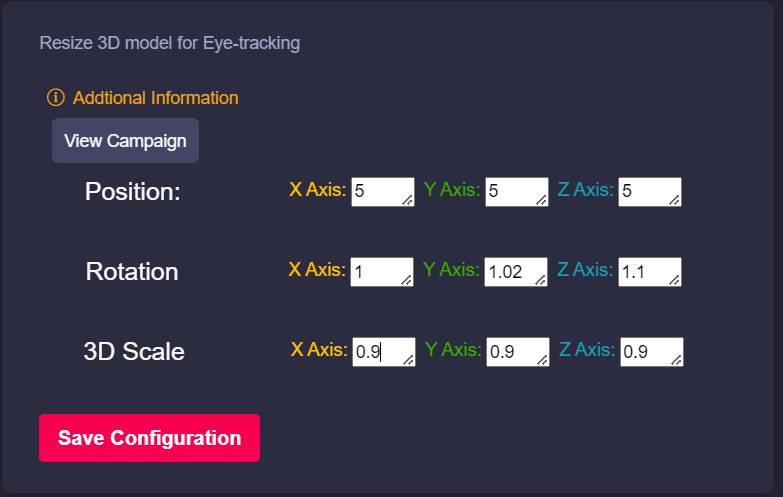How to create eye tracking AR campaign
Follow the below steps to build your first AR campaign within minutes. Go to the central dashboard (after you login, you land up here) and click on any of the buttons - Create AR Campaign or Add New Campaign.
1. Provide a name for your campaign. Please remember not to use any space, underscore or special characters within the campaign name (Read here for associated reasons).
2. Upload 3D model (GLTF) here. With eye-tracking AR, Marvin has introduced the GLTF extension of 3D models inside the campaign. Since GLTF is quite popular and widely used across the industry, this will help the creators to work faster.
|
Upload 3D GLTF asset (zip file) and click on Create AR Campaign button. |
3. 3D Configurator is here to help your AR journey. Click on View Details and go to AR Show menu.
Resize the virtual eyewear size, position and scaling from the configurator and test online even from campaign editor. Since eye-tracking AR can be viewed from a desktop, setting its virtual position is quite easy.
Congratulations! Now you have created your first eye-tracking AR campaign. Enjoy the experience.