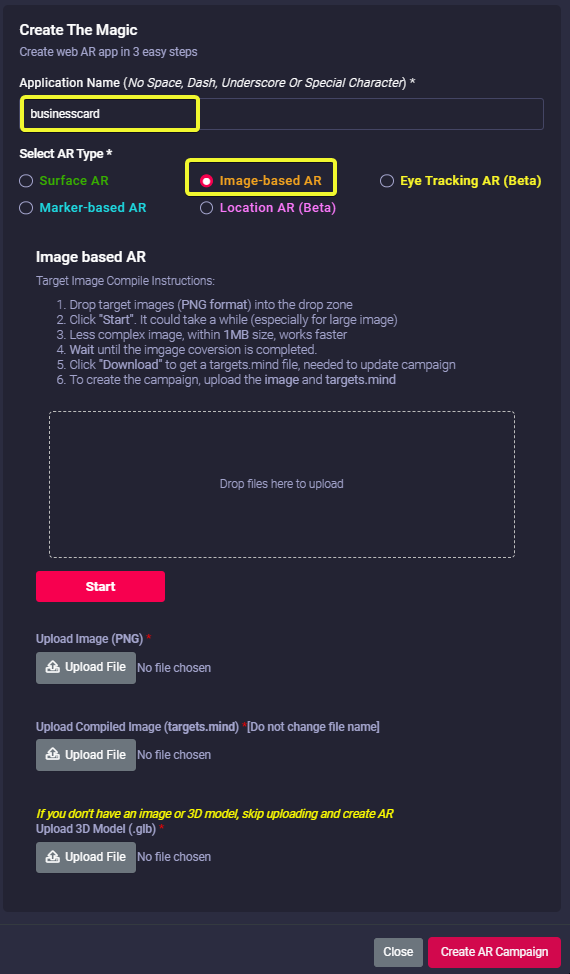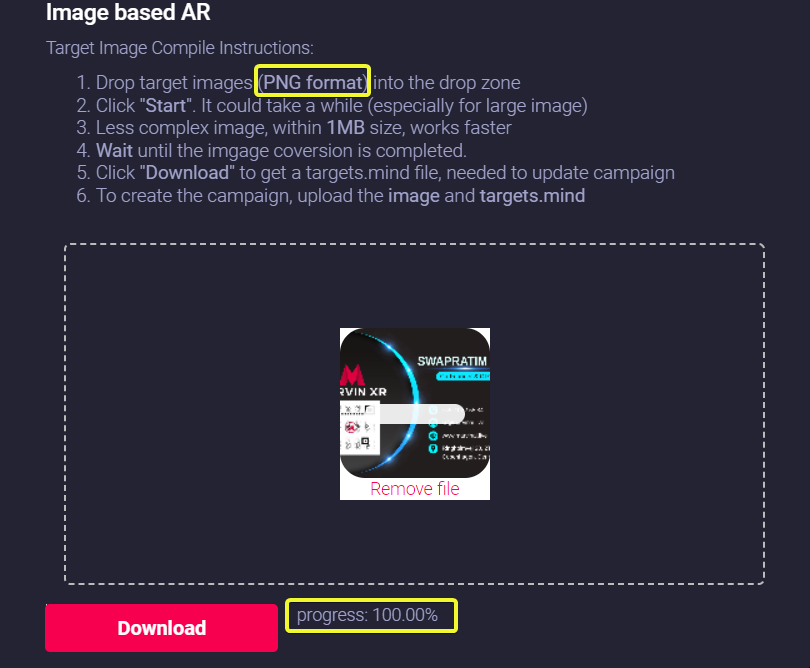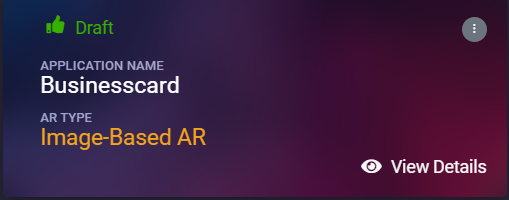How to create Image-based AR campaign
Follow the below steps to build your first AR campaign within minutes. Go to the central dashboard (after you login, you land up here) and click on any of the buttons - Create AR Campaign or Add New Campaign.
1. Provide a name for your campaign. Please remember not to use any space, dash, underscore or special character within the campaign name (Read here for associated reasons).
2. Drag your target image (.PNG format) to the dropbox and click on Start button to create the camera identifiable format (targets.mind). Based on the size and complexity of the image, it can take from few seconds to minutes to complete the step.
Click Download button to download the AI generated camera recognition trained (targets.mind) file.
|
Do not change the name of the file. Keep the file name as targets.mind |
3. Now upload the following to the campaign:
- Target image (PNG file)
- Camera identifiable format (targets.mind)
- 3D model (GLB format)
If you don't have a 3D model, no worries - there's default 3D model in the template (you can change it at anytime later).
Click on the Create AR Campaign button to finish the setup.
4. Your AR campaign can take up to 2 minute to get created. Read here for the associated reasons.
Congratulations! Now you have created your first image-based AR campaign. Enjoy the experience.