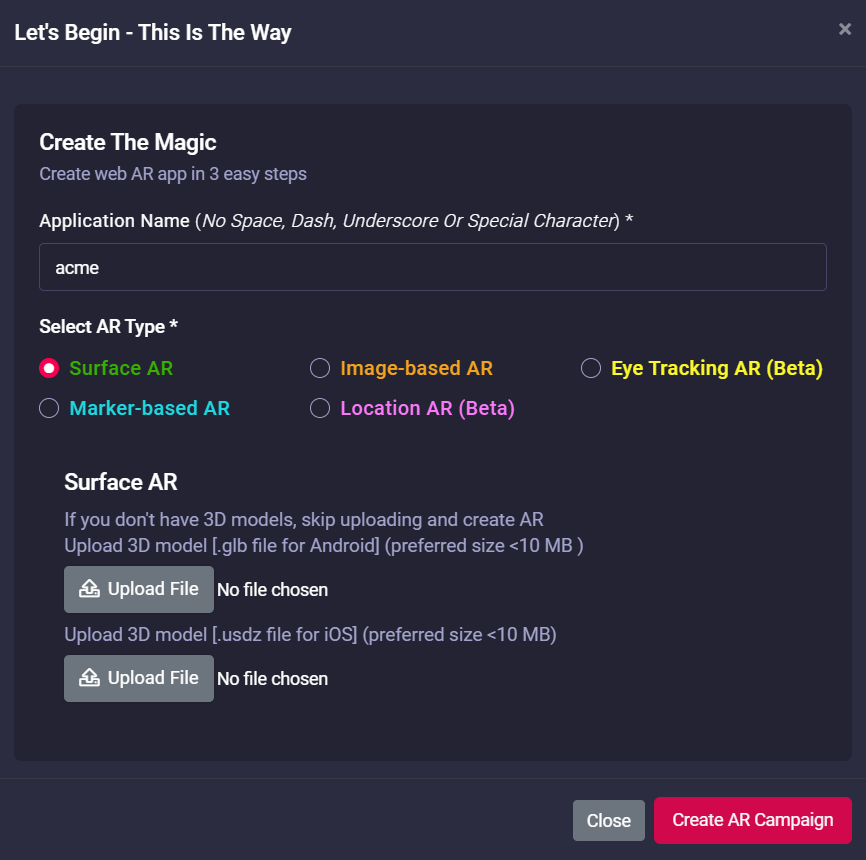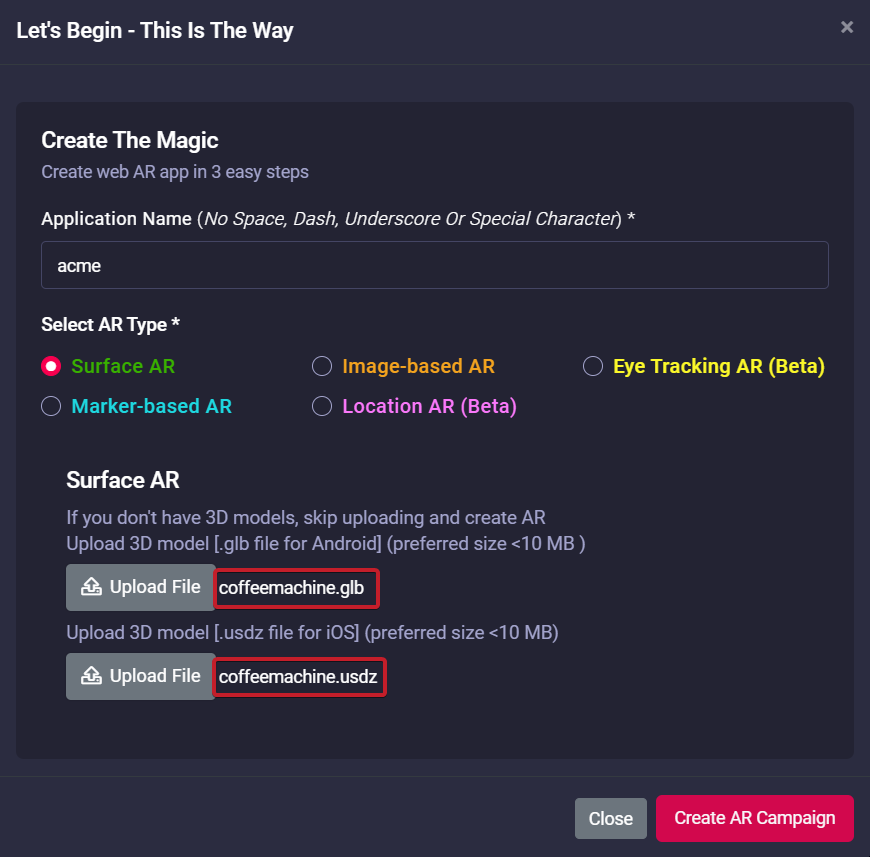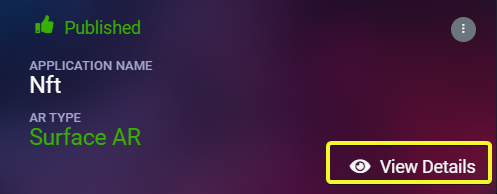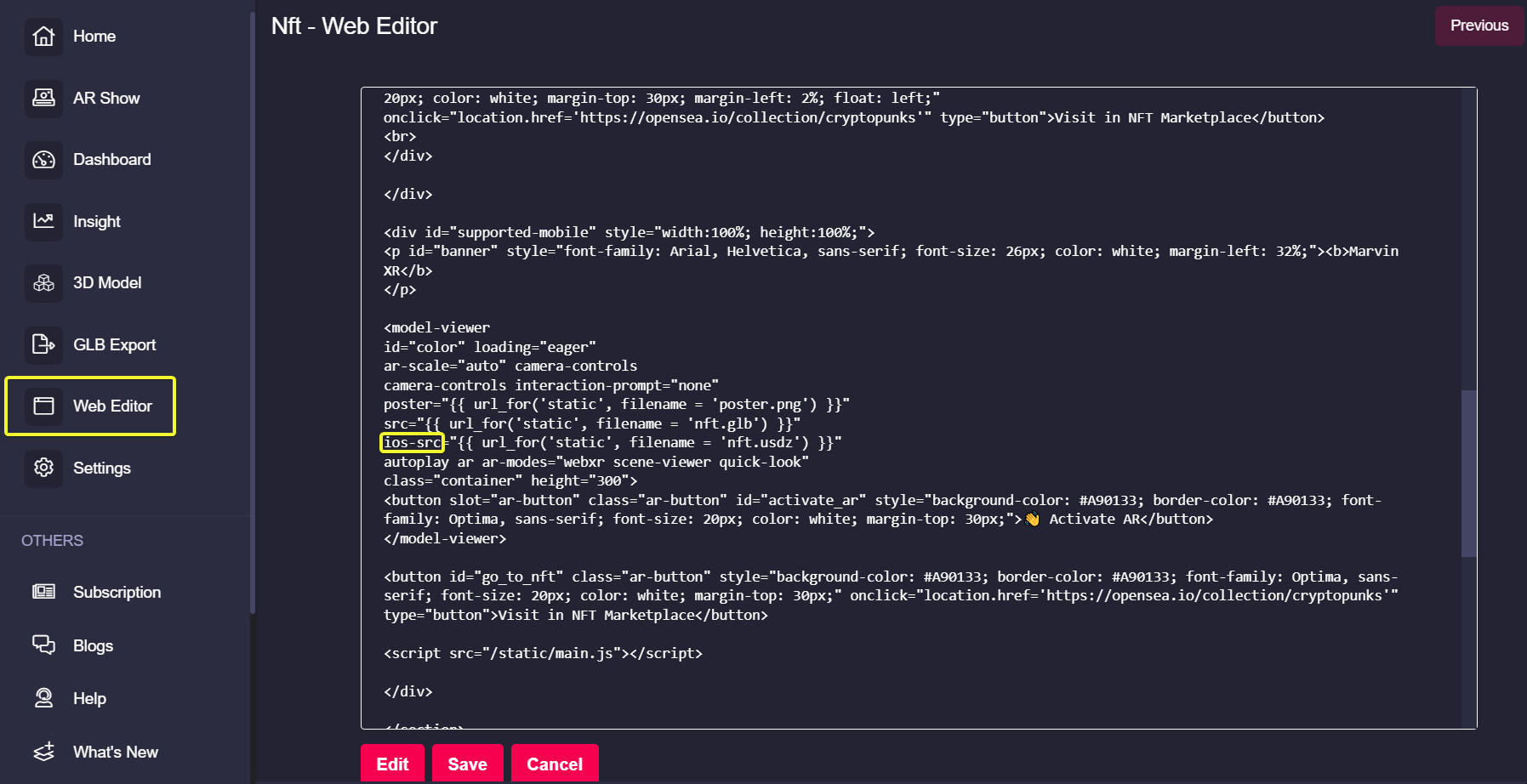How to create Surface AR campaign
You are ready to build your first Surface AR campaign. Follow the below steps to build your first AR campaign within minutes. Go to the central dashboard (after you login, you land up here) and click on any of the buttons - Create AR Campaign or Add New Campaign.
1. Provide a name for your campaign. Please remember not to use any space, underscore or special character within the campaign name.
As a security first model, we provide a SSL certificate for each of your campaigns to safeguard it against any security vulnerabilities. Adding any unwanted character within the campaign name will stop the global certificate authority to approve the request to sponsor a SSL certificate (for trust based rules). This means you'll still be allowed to run the campaign with HTTP but not with HTTPS.
2. Upload your 3D model. For Surface AR only, you need to upload two different types of 3D models:
- For Android: GLB format
- For iOS: USDZ format
Both the 3D extensions are extremely lightweight and most importantly come as a single package.
If you have both types of 3D models, upload them and create the campaign.
If you only have GLB model - you can still create a Surface AR campaign too. Read below.
3. Once you hit the Create AR Campaign button, the campaign is generally ready within few seconds.
You can test it by trying http://<campaign-name>.marvinxr.com on any browser.
It'll open the campaign view without SSL security (no HTTPS).
|
If you try to run the campaign with HTTPS immediately after its creation, you'll get the following error: 503 Service Temporarily Unavailable |
|
New Surface AR campaign can take up to 2 minute to get started with SSL certificate (HTTPS mode) |
Let's Encrypt Global Certificate Authority can take up to two minutes to discover your new campaign and assign a new SSL certificte to it. So please wait up to two minutes to get your campaign ready with HTTPS enabled. After two mins, try https://<campaign-name>.marvinxr.com - it'll work fine.
|
More queries about Surface AR: |
Q: I have a 3D GLB model only and no USDZ format available - Can I build a Surface AR campaign?
A: Yes, with Marvin XR, you can do it. It allows to build a Surface AR campaign only with GLB model which can work both with Android and iOS formats. Marvin XR auto-converts it for the iOS usage - cool isn't it?
How to do that?
Build a campaign and only upload the GLB 3D model. You can skip uploading anything to USDZ section.
Create the campaign, click on the campaign card View Details and go to its Web Editor menu.
Edit the AR campaign HTML view (click on Edit) and find the model-viewer tag inside.
Find the parameter ios-src and change it to ios-src-disable and click on Save button.
Now you can view the model in WebAR both from Android and iOS.
|
Please note that for animated 3D models, the above steps will not work. |
For animated models, you need to upload both the GLB and USDZ while creating a Surface AR campaign. Otherwise the default conversion will convert animated GLB into a static USDZ only.
This means the animation can still be viewed in Android but in iOS, users will view a static version of the 3D.