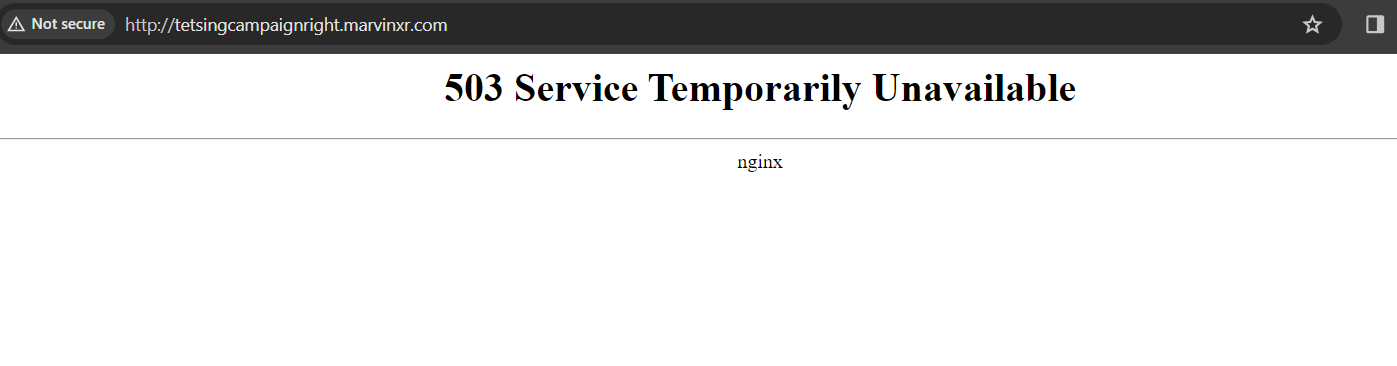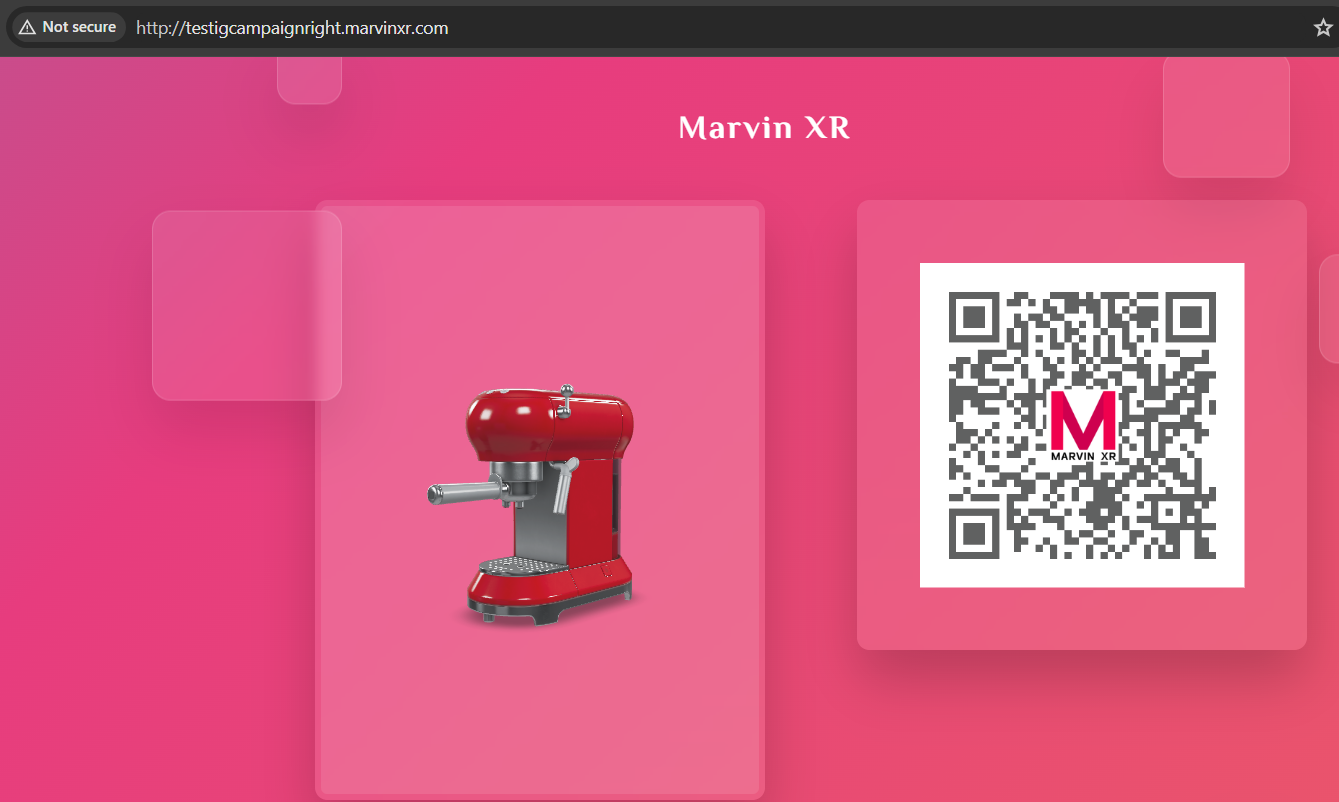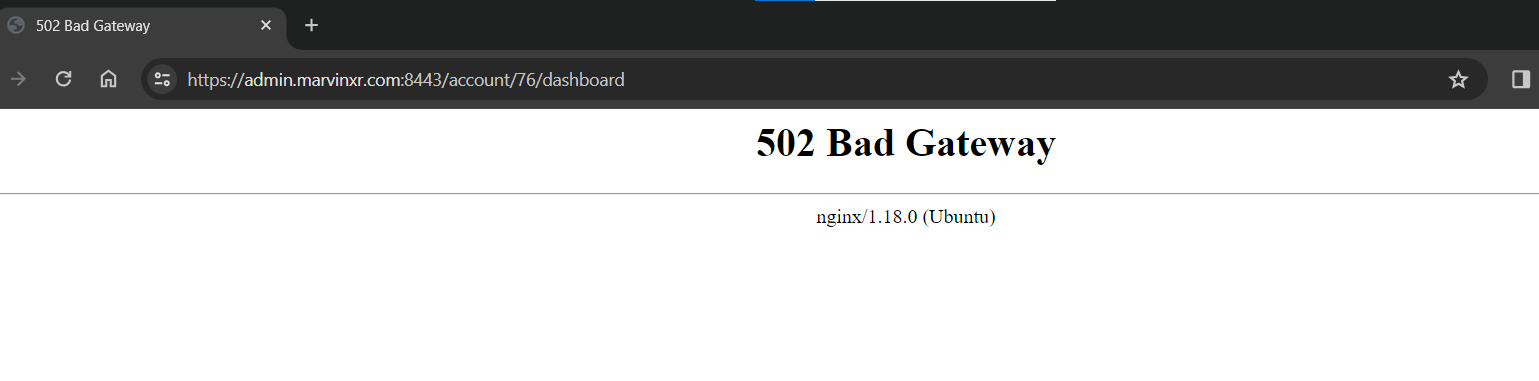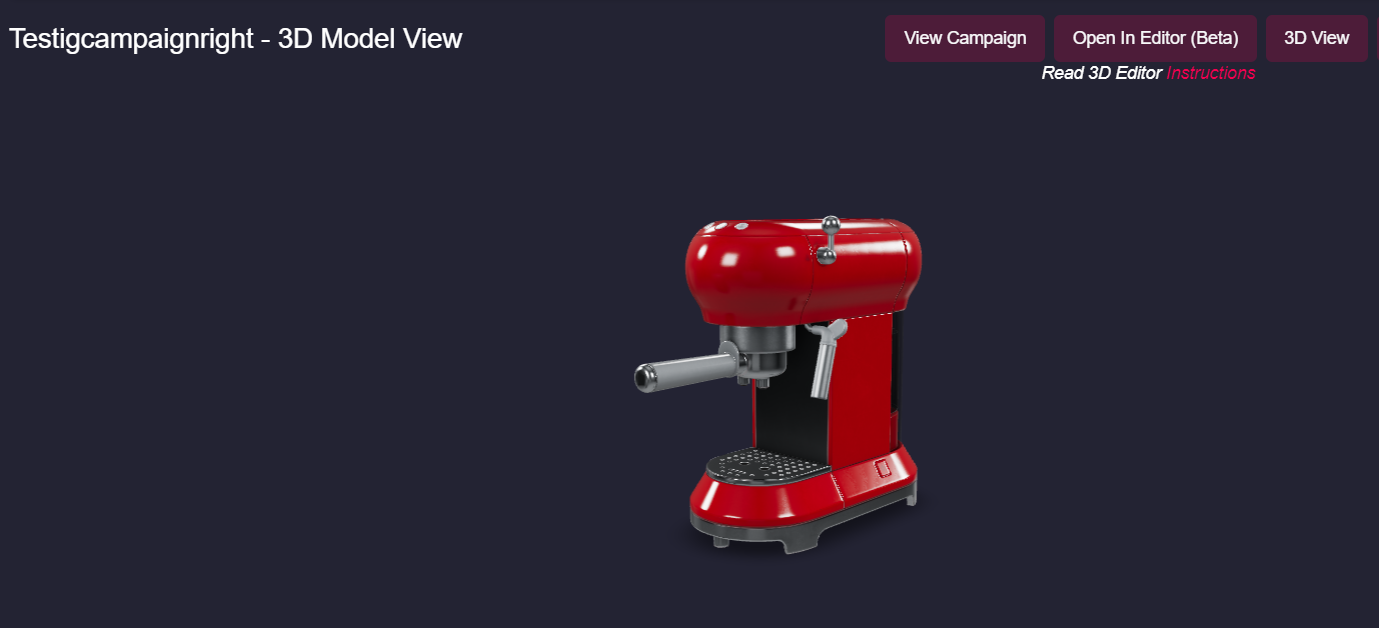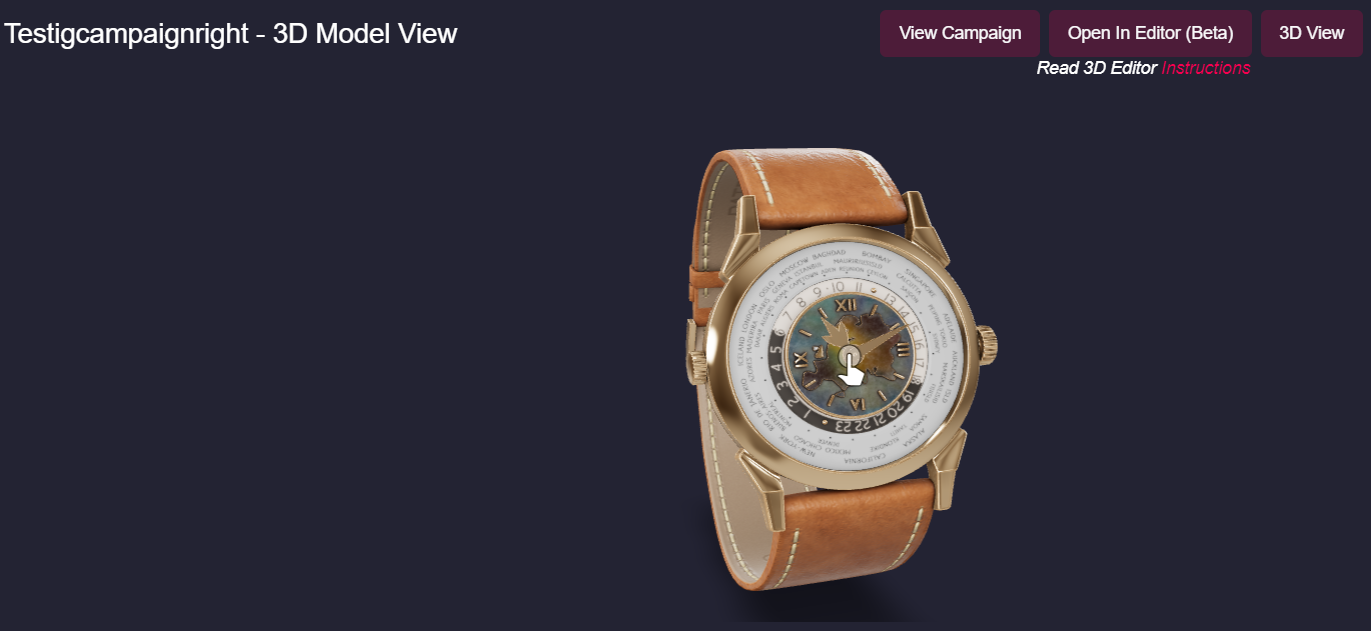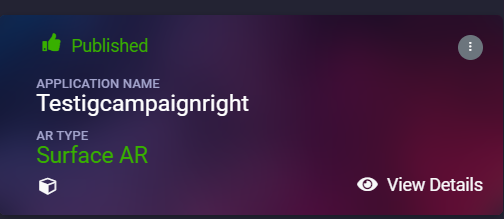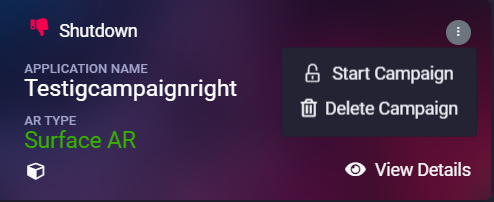Known Errors and Quick Fix
There are few known issues which are described below. They are essentially not an hinderance to your regular activities but knowing them would be helpful.
1. AR Campaign is not working after creating it
When a new AR campaign is created, it takes from a few seconds up to a minute or two (based on how busy the platform is). So if you're trying to access an AR campaign immediately after creating it, you may view such error page.
Grab a cup of coffee, take a little break and come back after a couple of minutes - your new AR campaign will be up & running.
2. SSL certificate is not working
Marvin has a developed a higher security model to protect your AR campaign against extrenal threat. Even if something goes wrong (campaign gets compromised or attacked), this will not affect any other campaign or any other customer. This is an enterprise grade security feature. Read more here.
In order to achieve that, each of your AR campaign needs to obtain a secure SSL certificate (that green padlock on the browser) from a global trusted SSL certificate provider (to register its authenticity). This process can take somewhere between 5-15 minutes.
So when you find your new AR campaign running but without SSL certificate, please do not ge alarmed.
Wait for a few minutes and it'll arrive automatically.
Fun Fact: Another security feature - to ensure a higher level of protection, this SSL certificate gets auto renewed every 90 days.
3. AR Studio shows error
This is a random error that can show up sometime. If you create a new AR campaign without uploading any 3D model (for every AR campaign, there are default 3D models assigned to it from template if you don't have any 3D model to upload immediately), there's a small percentage of chance that once you click the button "Create AR Campaign", an error screen can show up like below.
Solution: Remove everything from the URL except this (https://admin.marvinxr.com:8443) and reload the page. The dashboard will show up and the error will not show up.
This is a random error and currently team is looking for a fix for it soon.
4. Upload new 3D model but old one still in display
You upload a new 3D model (read here) to your AR campaign but after submitting it, the new 3D model does not show up in the 3D editor view. How to deal with this problem?
Technically when you upload a new 3D model, it is immediately gets reflected in the system. You can reload the AR campaign to see the immediate effect. However, sometimes it does not get reflected in the dahboard 3D viewer (like the below image).
The reason for this is the limitation of the browser in general. This is not a platform error. Your browser can hold a cached view of the 3D model.
Quick Solution: For Windows based browsers, hit Ctrl + F5 (or Ctrl + Reload) and for Mac, hold Cmd+Shift+R or Shift+Reload. This will clear the local cache of your browser (Chrome, Firefox, Edge etc.) and reflect the new uploaded 3D model view right away.
5. AR Campaign seems down
Look at the status of the AR campaign from the dashboard. If it is down already, you cannot access the AR campaign. It's a good idea to start the campaign again to access it.